How to Use “Tap to Pay” or “Contactless” Credit or Debit Cards
Credit and debit cards have changed a lot over the years. At one point, the card was simply a magnetic strip that you swiped through a reader. Now cards come with chips that let them do all kinds of things they weren’t able to do before.
If you have a credit or debit card, you might have noticed a small icon on your card that looks something like this:
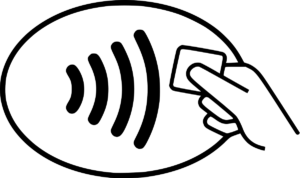 You might even have received something with your card that says that your card is “tap to pay” or “contactless pay.”
You might even have received something with your card that says that your card is “tap to pay” or “contactless pay.”
What does that mean, exactly? And, more importantly, how do you use it?
How It Works:
If you have one of these cards, it contains a chip that is capable of what is called RFID technology, which stands for Radio Frequency Identification. When you make a purchase, the payment device at the store sends a radio signal to your card, communicating with it, and collecting the information it needs to charge your card. The upside to it is (as we will see in a moment) that it can be done without touching anything. Better still, because the card never leaves your hand, you have a lower chance of accidentally leaving it like you would when you insert your card into a chip reader.
Is there a downside? Some people worry that a hacker could use a radio device to scan your credit card and steal information from it. Many security experts, though, think the risk of this is low. The card has to be out of your wallet and pocket to be easy to read, since barriers like pockets, wallets, and other cards interfere with the signal. A hacker would have to be very close — as in, within a few inches, and probably with nothing in the way — to hack it. That said, there are RFID blocking wallets and purses out there if it’s important to you.
What You Need:
To use tap to pay or contactless pay, you need two things: a card that can use it, and a payment device that can use it. That’s it. You’ll know if both can, because they’ll have that universal icon with the Wi-Fi looking lines that you see above. If the payment device at the gas station or store doesn’t have it, you can’t use it, and if your own card doesn’t have it, you can’t use it. Simple enough.
How To Use It:
I think the “tap to pay” slogan some card companies use is misleading, because that’s not really the best way to use it. In fact, there’s a chance you might have tried repeatedly tapping your card on the payment device screen only for nothing to happen. You might have even given up and just used the card reader.
So here’s the solution: simply hold the chip side of your card close to the payment device, and keep it there for a few seconds. You don’t have to touch the device with your card at all (although you can if you really want to). Try to hold the chip as close to the payment device screen as you can without touching it, maybe an inch away or two. There will be a small delay of a few seconds — some devices are faster than others — then the device should beep to let you know it worked, and on the screen of the device you’ll get a message saying it was authorized.
At that point, you’re done.
Closing Thoughts:
While some people might be a little uncertain about using tap to pay — or contactless pay, or whatever you want to call it — it’s actually a really fast and convenient way to pay for things. Once you get the hang of it, you’ll find it can often be faster than putting your card in a chip reader and waiting for it to read the chip, and because you don’t have to touch anything it’s maybe a little more sanitary. Better yet, since your card never leaves your hand, you’re less likely to accidentally leave it behind.








I always just did what it said , quickly taped the corner of my card on the machine and nothing!! So after a few times , I just don’t bother, but I never tried what you said , next time I’m going to , just a note , my bank even has the sign up option to make sure your card is turned on for it , but again still didn’t work , lol !!!
However, no matter how I do my card(s) I have them all on Google pay , so they are protected and it shows up a totally different number than what it is so it can’t be scammed and it changes everytime I use them , so pretty cool thing to do !
Thanks for the info , easy enough fix , feel pretty silly not trying that though , hahaha !